Out of Memory Error
Warframe detected a problem with your computer.
If you're seeing this page it could be for one of the following reasons, but before starting to troubleshoot the issue, please try to reboot your computer first.
1) You may have programs using too much temporary memory
- Press Control + Shift + Esc at the same time to bring up the Task Manager
- Click the Memory column to reorganize by highest usage and find out the most memory consuming programs that are running
- If there are programs running using large amounts of memory that you are not utilizing, you can right click on them and End Task to free up some memory

2) You may have customized virtual memory settings
Check to make sure that Windows is automatically managing your page file size. These settings are changed in system “optimizations” by some users, but can cause problems.
- In your Start Menu, type SystemPropertiesPerformance and press Enter
- In the Performance Options dialog box, click the Advanced tab.
- Under the Virtual Memory heading, click “Change…”.
- Check "Automatically manage paging file size for all drives”
- Hit OK

3) Your computer does not have enough free space
If your PC’s hard drive gets full, it will be shown in red as below. Please make sure both your PC’s system drive and the drive that you installed Warframe is not running low on free space.
Following this guide can help to free up Disk Space using tools within Windows.

Sometimes the easiest way to Troubleshoot problems is to restart your computer.
We want Warframe to work for you and this page is intended to get you in the game. If nothing helps you please contact your computer manufacturer or a local technician and see if they can help.